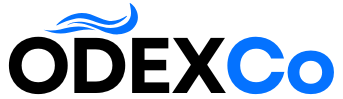Want More Sales or Signups? I Tried 11 Best Conversion Optimization Tools
“Why aren’t people buying?” That’s the question that kept me up at night when I first started my online business.
My WordPress website looked good, traffic was coming in, but I wasn’t getting a lot of conversions.
It wasn’t until I started experimenting with conversion optimization tools that things started to change. I finally understood what was going wrong, and more importantly, how to fix it.
In this guide, I’m sharing the 11 best conversion optimization tools for website owners. These stand out for their ease of use, actionable insights, and real-world results. 🙌


At a Glance: The Best Conversion Optimization Tools
Looking for a quick comparison before diving into the full reviews? Here’s my pick of the top conversion optimization tools for small businesses:
| # | Tool | Best For | Starting Price |
|---|---|---|---|
| 🥇 | OptinMonster | Lead generation popups with smart exit-intent technology | $9/month |
| 🥈 | MonsterInsights | Real-time analytics and conversion tracking | $99.50/year |
| 🥉 | HubSpot | All-in-one CRM integration with marketing automation | Free tools available Paid plans from $15/month/user |
| 4 | Microsoft Clarity | User behavior analysis with heat maps and session recordings | Free |
| 5 | Thrive Optimize | WordPress-specific tool for A/B testing | $199/year |
| 6 | UserFeedback | On-site feedback collection | $49.50/year |
| 7 | FunnelKit | WooCommerce funnel builder | $69.50/year |
| 8 | Merchant | Adding powerful conversion features to WooCommerce | Freemium Pro starts at $79/year |
| 9 | Mouseflow | Heatmap analysis with advanced user recordings | $31/month |
| 10 | TrustPulse | Social proof and real-time notifications | $5/month (billed annually) |
| 11 | Beacon | Creating lead magnets | $19/month |
What is Conversion Rate Optimization (CRO)?
Conversion Rate Optimization, or CRO, means improving your website so that more visitors take the action you want them to take. That action could be buying a product, signing up for your newsletter, submitting a form, or any other goal that matters to your business.
Your conversion rate shows how often visitors complete that goal. You can calculate it by dividing the number of conversions by your total visitors, then multiplying by 100.
For example, if 50 out of 1,000 visitors make a purchase, your conversion rate is 5%.
In simple terms, CRO is about learning from real user data and making small, continuous changes that help more people say “yes” on your site.
Why Use Conversion Optimization Tools?
Conversion optimization tools help you turn more of your website visitors into customers, subscribers, or leads.
Here’s why they’re so helpful:
- They show you what’s working (and what’s not): Instead of guessing, you get clear data about which parts of your WordPress site grab people’s attention.
- You learn how visitors use your site: These tools can highlight where people click, how far they scroll, and when they decide to leave.
- You can try out ideas easily: Want to test a new headline or button? These tools make it simple to see if your changes actually help.
- They save you time: You’ll know exactly what to focus on, so you don’t waste energy on stuff that doesn’t matter.
- You get more from your current traffic: Even if you’re not getting a ton of visitors, you’ll see better results from the people who do land on your site.
In short, conversion optimization tools help you get better results and grow your WordPress site faster by making smart improvements based on real insights.
My In-Depth Process for Testing Conversion Optimization Tools
Testing conversion optimization tools isn’t quite the same as reviewing regular WordPress plugins. The real impact only shows up when you see changes in your conversions, engagement, and site performance over time.
So it’s not just about checking off features, it’s how each tool actually works in real-life situations.
That’s why I tested every tool on a live WordPress site and carefully watched the results, just like any site owner would. Plus, after years of working with WordPress, I know that even a small tweak can change the whole experience for your visitors.
Here’s exactly how I did it:
- Installed each tool on a live WordPress site – This let me see how the tool worked under normal website traffic and with real content.
- Checked the setup process – I timed how long it took to install and start using the tool, noting if it required extra configuration that might be difficult for beginners.
- Tracked meaningful results – I measured actual changes in conversion rates, user engagement, and the number of completed goals.
- Explored compatibility with popular plugins – I tested each tool with eCommerce solutions like WooCommerce and page builders like SeedProd and Elementor to make sure they worked well together.
- Measured the impact on site speed – Since extra scripts can slow a site, I ran speed tests with GTmetrix and Google PageSpeed Insights before and after installation.
I only recommended tools that actually improved conversions and didn’t slow down the site or cause any technical issues. That way, you can feel confident that every option on this list really works in real WordPress setups.
Why Trust WPBeginner?
At WPBeginner, we don’t just write about WordPress. Our team has over 16 years of hands-on experience testing tools that help improve conversions. These include everything from email opt-ins and A/B testing to heatmaps and analytics.
We also actively use several of the tools in this guide on our own websites. For example, we use OptinMonster for lead generation and MonsterInsights for conversion tracking.
In addition to that, we only include tools that deliver measurable results and are easy enough for beginners to set up and use confidently. For more insights into our process, you can hop over to our editorial process page.
Now, I’m going to walk you through the best conversion optimization tools for WordPress. Here’s a quick overview of what I’ll cover:
Let’s get started.


OptinMonster is my top pick for lead generation in WordPress because it’s designed to help you get more subscribers, sales, and sign-ups. Its standout feature is smart exit-intent technology, which shows a popup right as visitors are about to leave and gives you one last shot at converting them.
I use OptinMonster on all my own websites, and we’ve even used it on WPBeginner to increase our newsletter subscribers by 600%. Read our detailed OptinMonster review for a closer look at the software.
My Experience
At WPBeginner, OptinMonster has been a core part of our lead generation strategy for years. We use it across all our websites to promote special offers and deals, along with an easy way to sign up for our email newsletter.
The drag-and-drop builder makes it easy for our team to create popups, floating bars, slide-ins, and more without coding.
I personally find it very simple to customize every aspect of my popups, including changing colors, animations, and layouts, to match my site’s style.
I’ve also found the built-in AI tools particularly helpful for generating high-converting headlines and other marketing copy for campaigns. So, if you’re stuck trying to come up with the perfect message, the AI tool can help you brainstorm.


OptinMonster also really stands out for its advanced display rules. These allow you to make your lead generation strategy more targeted and effective based on user behavior, page visits, or traffic sources.
One of the most effective display rules, in my experience, is Exit-Intent®.
Instead of interrupting visitors while they’re reading, it triggers campaigns only when visitors are about to leave your WordPress blog. This approach feels less intrusive while still capturing leads you would have otherwise lost.
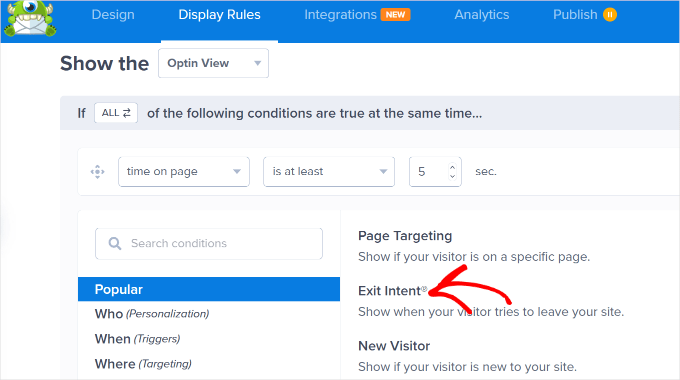
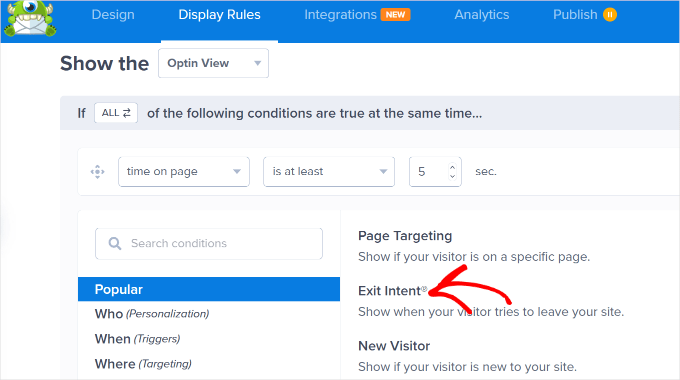
Plus, the mobile targeting options ensure that campaigns work smoothly on any device. And the built-in A/B testing helps you optimize your most important lead generation campaigns.
✅ Pros of OptinMonster:
- Smart exit-intent popups that really work
- AI tools to assist with writing high-converting copy
- Advanced targeting and personalization
- Built-in A/B testing for better results
- Works with all major email marketing services
🤔 Cons of OptinMonster:
- Slightly higher price than basic popup plugins
- Some advanced features take time to learn
💵 Pricing: Starts at $9/month (billed annually)
⭐ Why I recommend OptinMonster: After extensive hands-on testing, I’ve found that OptinMonster is the most powerful and flexible popup builder for WordPress. One standout feature is its Exit-Intent® Technology. It helps you recover visitors who are about to leave your site by showing targeted campaigns just as they’re about to leave.
2. MonsterInsights – Best WordPress Analytics Plugin for Conversion Tracking


MonsterInsights brings your Google Analytics data straight into the WordPress dashboard with easy-to-read reports. It helps you quickly see which pages and traffic sources drive the most conversions – no complex setup required.
At WPBeginner, we use it to track conversions like form submissions, referral revenue, and CTA clicks, all right from the admin area. See our complete MonsterInsights review for details.
My Experience
The first time I used MonsterInsights, I found it really easy to set up. I liked that I could check my marketing campaigns without having to dig through complex Google Analytics reports.
On WPBeginner, the referral link tracking has been particularly valuable for our affiliate partnerships. We can see exactly how our referral traffic is performing and which partners are sending the most engaged visitors.


For day-to-day site management, we rely on MonsterInsights to collect general website statistics about our visitor demographics, most visited posts and pages, and bounce rates.
Having this data easily accessible in the WordPress dashboard saves our team time and helps us make quick decisions about content strategy.


During my personal testing, I tried setting up eCommerce tracking, and it took just a few clicks.
All I needed to do was activate the eCommerce addon, and MonsterInsights automatically started pulling in my WooCommerce sales data.
I could then see all my key eCommerce stats, like revenue, top products, and best traffic sources, in one place. This made it super easy to track performance and spot new growth opportunities.


I also liked the automatic form tracking. It let me see exactly which forms were converting visitors, so I always knew where to focus my attention for better results.
The real-time reports are especially helpful during big launches or marketing campaigns. It shows who’s on the site and what they’re clicking, which helps monitor campaign performance as it happens.
I also tried the Conversations AI feature, which lets you chat with your Google Analytics data.


For this one, I just typed questions like “What’s my landing page conversion rate?” and “What are my top traffic sources this month?” and got instant answers without wading through complicated reports.
✅ Pros of MonsterInsights:
- Easy Google Analytics setup + beginner-friendly dashboard
- One-click eCommerce & form tracking
- Real-time visitor data
- Conversation AI to get reports fast
- Custom dimensions for deeper insights
- Built-in privacy tools
🤔 Cons of MonsterInsights:
- Requires a Google Analytics account
- Advanced features need Pro plans
💵 Pricing: Free version available, and Pro version starts at $99.50/year.
⭐ Why I recommend MonsterInsights: MonsterInsights makes tracking conversions quick and easy. It puts your most important stats, like sales and signups, right in your WordPress dashboard.
3. HubSpot – Best All-in-One Marketing Platform


HubSpot is an all-in-one marketing platform that combines email marketing, lead capture, and customer management into one easy-to-use solution. Instead of juggling multiple tools, you get everything you need in one place to manage and grow your business.
Although it’s not WordPress-specific, you can easily connect it to your website using the HubSpot plugin. For more details about my experience with it, read our full HubSpot review.
My Experience
I decided to test HubSpot by building a centralized platform for managing leads from the first touchpoint to closing sales. And it delivers that “big picture” conversion journey that’s great for businesses ready to scale.
Right away, I loved how easy it was to get started.
The free version of the CRM was immediately impressive – more powerful and easier to use than some paid alternatives I’ve tried.
As soon as someone filled out a form, their information was automatically stored in the CRM dashboard. This made it easy to track each lead’s activity from their first visit to their final purchase.
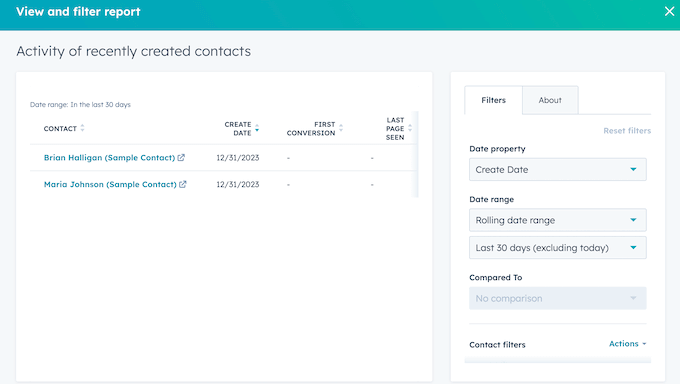
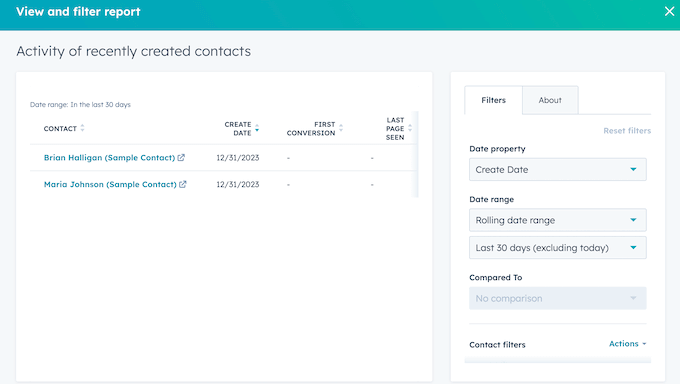
This allows me to send targeted emails based on what users actually did on the website – whether it’s signing up, viewing certain pages, or making purchases.
This level of behavioral targeting is much more sophisticated than standalone email tools.
The drag-and-drop email builder was also simple for me to use. I was able to quickly create professional-looking email newsletters and automated follow-ups.


But what I really liked was how well everything worked together. Lead scoring made it easy to see the most promising prospects, and the automation tools helped deliver the right message at the right time. All based on where leads were in their journey.
For businesses looking to scale beyond basic lead generation, HubSpot provides the powerful platform needed to manage growth effectively.
✅ Pros of HubSpot:
- Powerful free tier with tons of useful features
- Smooth WordPress integration
- Advanced automation and lead scoring
- Detailed reports and analytics
- Scales well, so it’s great for everything from small businesses to big enterprises
🤔 Cons of HubSpot:
- Most advanced features require paid plans
- Takes some time to learn the full platform
💵 Pricing: Free CRM and marketing tools available. Paid plans start from $15/month, with prices varying based on features and the number of contacts.
⭐ Why I recommend HubSpot: If you want an all-in-one marketing platform, HubSpot is a top choice. The CRM made it easy to see where each lead was in the sales process, and I loved not having to switch between different tools.
4. Microsoft Clarity – Best Free User Behavior Analysis Tool


Microsoft Clarity gives you powerful heatmaps and session recordings for free – features that usually cost a lot with other tools. If you want to see exactly how people use and interact with your WordPress site, this tool is worth trying.
We use Microsoft Clarity across our own websites to track what grabs people’s attention. It’s helped us improve the user experience and boost conversions.
My Experience
Think of it this way: while a tool like MonsterInsights shows you what pages get traffic, Clarity helps you understand why users might be leaving those pages without converting.
The session recordings have been particularly valuable for our team. We can watch how visitors actually interact with our content – where they click, how far they scroll, and where they seem to get stuck or confused.
This makes it much easier to identify why some pages aren’t converting as well as we hoped.


Plus, the heatmaps highlight which parts of our pages get the most attention and which areas get ignored.
These insights have helped us redesign layouts and move important content into the “hot zones” where people are already looking.


During my own testing, setting up Clarity on my WordPress sites was straightforward. All I had to do was add a simple tracking code, and the insights started rolling in right away.
You can see our guide on how to install Microsoft Clarity to get started.
✅ Pros of Microsoft Clarity:
- Completely free
- Detailed heatmaps and session recordings
- Easy setup for WordPress websites
- Privacy-friendly
🤔 Cons of Microsoft Clarity:
- Limited customization options
- Fewer integrations
- Basic filtering compared to paid tools
💵 Pricing: 100% free – no hidden costs
⭐ Why I recommend Microsoft Clarity: If you want user behavior insights without breaking the bank, Microsoft Clarity gives you powerful tools for free. It’s perfect for small to medium WordPress sites looking to improve conversions with real visitor data.
5. Thrive Optimize – Best A/B Testing Solution for WordPress
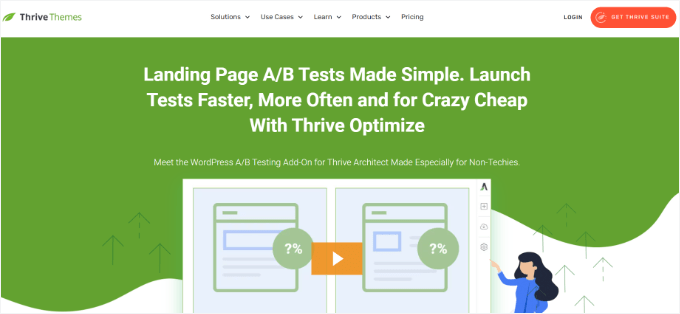
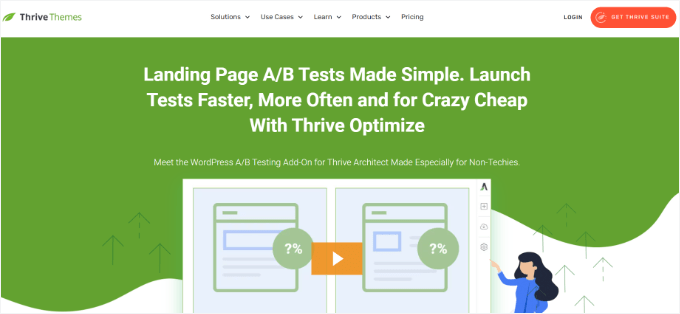
Thrive Optimize makes A/B testing easy. You can quickly test different versions of your pages to see which one gets more clicks or sales, and you don’t need any complicated setup or coding.
Note that Thrive Optimize is part of the Thrive Suite, so it’s not a standalone tool. But this is an added benefit, in my opinion, since the Thrive Suite is the best growth toolkit for WordPress.
Learn all about it in our detailed Thrive Themes Suite review.
My Experience
During testing, I ran several A/B tests with Thrive Optimize to improve my landing page performance. It works directly with Thrive Architect to easily split-test landing pages, headlines, and calls to action.
The setup was impressively simple: I just duplicated an existing page, tweaked headlines or images, and set both versions live with a few clicks. Compared to other A/B testing tools I’ve tried, this process felt fast and beginner-friendly.
Since it integrates seamlessly with Thrive Architect, the drag-and-drop editor makes it easy to customize each version.
I could quickly adjust layouts, fonts, colors, and add new elements without any coding. This has saved me significant time when testing different ideas.
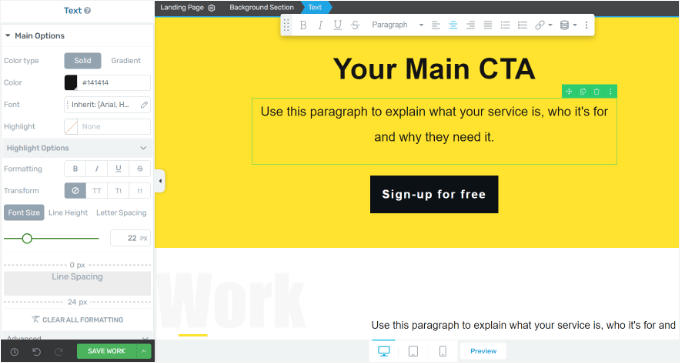
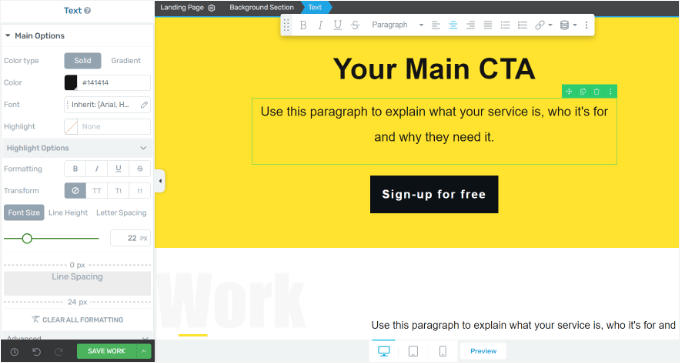
Once an A/B test was running, Thrive Optimize automatically tracked visits and conversions.
It highlights which version is winning, so I didn’t have to interpret complicated data or guess what worked best.
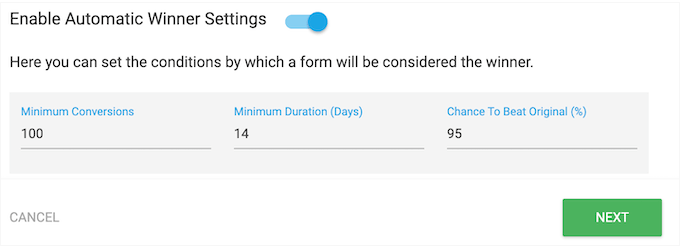
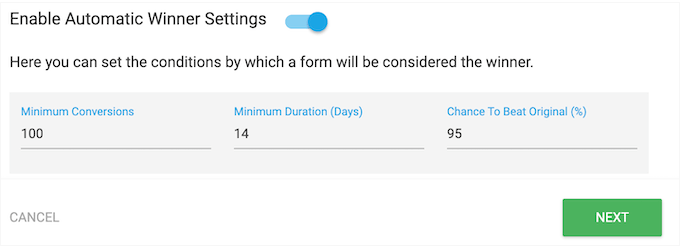
If your focus is on fine-tuning pages for higher conversions without needing coding or external tools, this is a lightweight but powerful solution. Everything runs from a single dashboard, making management simpler than juggling multiple tools.
Even better, you can use Thrive Optimize to split-test pages built with other themes or page builders, like Elementor or Divi. This makes it a flexible option for all kinds of WordPress users.
✅ Pros of Thrive Optimize:
- Super simple A/B test setup with an intuitive editor
- Automatically shows which version works best
- Easy-to-read reports
- Works with any WordPress theme or builder
🤔 Cons of Thrive Optimize:
- Only available in the Thrive Suite bundle
- Lacks the advanced popup targeting (like exit-intent or geolocation) that a dedicated tool like OptinMonster offers
💵 Pricing: It comes with Thrive Suite, which costs $299/year and includes all Thrive tools. Alternatively, you can get the Thrive Architect + Thrive Optimize bundle for $199/year.
⭐ Why I recommend Thrive Optimize: If you’ve ever wanted to A/B test pages without any technical setup, Thrive Optimize is a great option. All you need to do is create your variations, set your goals, and let it run – no coding required.
6. UserFeedback – Best Plugin for Collecting User Insights


Want to know why your visitors aren’t converting? Sometimes, the simplest way is to just ask them. UserFeedback makes it easy to show feedback forms right on your WordPress pages and gather real, actionable insights.
At WPBeginner, we’ve used UserFeedback to survey web design clients and understand what they needed from us. We had a great experience with the plugin, and you can explore its features in our detailed UserFeedback review.
My Experience
When I tried building an interactive survey with UserFeedback, I liked that the setup was straightforward for beginners.
And unlike popups or external survey links that interrupt the user experience, UserFeedback displays short, friendly survey questions right on your site.
There are template questions like “Why didn’t you buy?” or “What’s missing on this page?”, but it was also easy to create my own questions.


For example, you might want to show a quick survey to someone who just abandoned their cart.
Or, you can check in with people who’ve been on a page for a while.


What stood out most was the control over question types and targeting.
In my tests, I tried mixing multiple choice, star rating, and open text questions, then set advanced targeting rules to get specific feedback from the right visitors at the right time.
For example, I set up a simple survey on my pricing page that only appeared after someone scrolled 50% down the page.
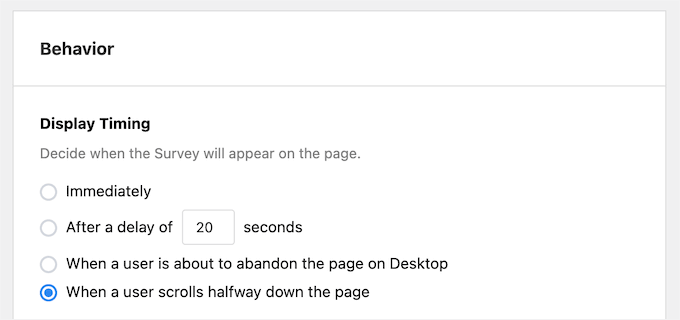
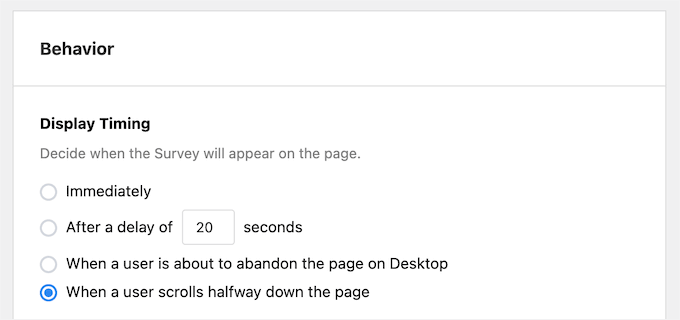
You can set the targeting options to show surveys based on URL, post category or tag, device type, and more. So, every question feels timely and relevant to what visitors are actually doing.
UserFeedback then sends real-time notifications for new responses, making it easy to follow up or resolve issues quickly. You can access your survey responses directly in the WordPress dashboard.
✅ Pros of UserFeedback:
- Ready-made user feedback templates for common questions
- Advanced targeting and segmentation
- Real-time alerts and an easy-to-use reporting dashboard
🤔 Cons of UserFeedback:
- Advanced features like conditional logic, custom branding, and all integrations require higher-tier plans.
💵 Pricing: Starts at $49.50/year for 1 site (with advanced features in higher plans)
⭐ Why I recommend UserFeedback: UserFeedback makes it easier to understand what my visitors are really thinking. It allows you to fix friction points and improve conversions based on real input, not just guesswork.
7. FunnelKit – Best Sales Funnel Builder for WooCommerce


FunnelKit is a WooCommerce sales funnel builder that replaces the standard multi-step checkout with a streamlined, one-page experience. It comes packed with built-in tools to boost sales – no need to add more traffic or multiple plugins.
Our team has extensively tested FunnelKit for checkout optimization to see how it guides users step by step instead of just using forms or popups. Learn more about it in our full FunnelKit review.
My Experience
For this roundup, I tested FunnelKit by setting up a WooCommerce store and a one-page checkout.
The setup was quick – I had a streamlined checkout running in under 30 minutes. All it asked me to do was pick a template, customize it, and make it live.


I also experimented with upsells and order bumps. Upselling means suggesting a related or higher-value product before checkout. Meanwhile, an order bump is a small add-on offer shown right on the checkout page.
The process for adding both was easy. And I could see how this approach could instantly increase conversions without much extra work.
As Chris Klosowski, the president of Easy Digital Downloads, put it:
This is simply good customer service. You are making sure the customer purchases the product they actually need, and they have everything they require to do the job. They appreciate it.
Chris Klosowski, President of Easy Digital Downloads
He also points out that these offers also help highlight products that don’t get purchased as often. They encourage customers to spend more on each order, which helps boost your average order value.


Additionally, there are pre-made funnel templates for different types of products, including digital downloads, physical goods, subscriptions, and more.
You also get built-in analytics to see what’s working and where people drop off, so you can keep fine-tuning your sales funnel.
✅ Pros of FunnelKit:
- Boosts WooCommerce conversions
- One-page checkout reduces cart abandonment
- Easy upsells and order bumps
- Pre-built funnel templates for various product types
- Helpful analytics and reports
🤔 Cons of FunnelKit:
- Only works with WooCommerce
- Takes a little time to learn the more advanced features
💵 Pricing: Starts at $69.50/year for 1 site (includes checkout optimization and funnel builder)
⭐ Why I recommend FunnelKit: It’s a game-changer for WooCommerce store owners who want to maximize every sale. FunnelKit helps you turn more visitors into buyers, and buyers into loyal, repeat customers, without relying on complex tools.
8. Merchant – Best Freemium WooCommerce Conversion Features


Merchant offers a whole collection of eCommerce conversion features in one easy plugin, and the core version is free to use.
If you’re looking for a flexible (and budget-friendly) way to boost WooCommerce sales, Merchant is definitely worth checking out.
My Experience
After testing it on several WooCommerce stores, I was impressed by how many helpful features I got for free.
The core version includes smart product recommendations, countdown timers, recently viewed products, low stock warnings, and quick view popups.


In my experience, adding these features made the shopping experience smoother and more engaging.
Features like low stock alerts, recently viewed products, and quick view popups kept visitors moving through the store and nudged more of them to make a purchase.


I also really liked Merchant’s modular design. You can turn features on or off as needed, so your store isn’t cluttered with tools you don’t want.
For example, you can easily enable “Buy One, Get One” deals, product badges, or sale countdowns with just a click.
This approach removes the need to install and manage multiple separate plugins for different conversion features, which simplifies store management.
If you want even more advanced tools, Merchant Pro unlocks upsells and cross-sells, more customization options, and other conversion-focused modules.
✅ Pros of Merchant:
- Generous free version
- Tools for urgency, recommendations, and deals
- Only turn on what you need (modular design)
🤔 Cons of Merchant:
- Works only with WooCommerce
- Some advanced tools are pro-only
- Takes a bit of time to set up all the modules
💵 Pricing: Freemium. Core plugin is free, and Pro features start at $79/year.
⭐ Why I recommend Merchant: Merchant is a fantastic choice for WooCommerce store owners who want to boost sales without juggling multiple plugins. Its free features go above and beyond most alternatives, and the modular setup makes it flexible, fast, and easy to get started.
9. Mouseflow – Best Advanced Heatmap and Recording Tool
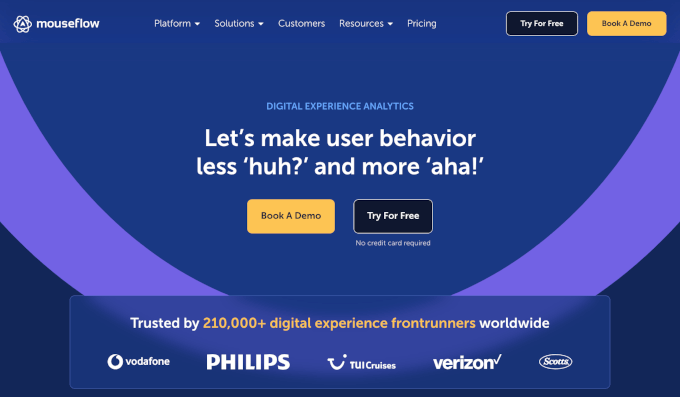
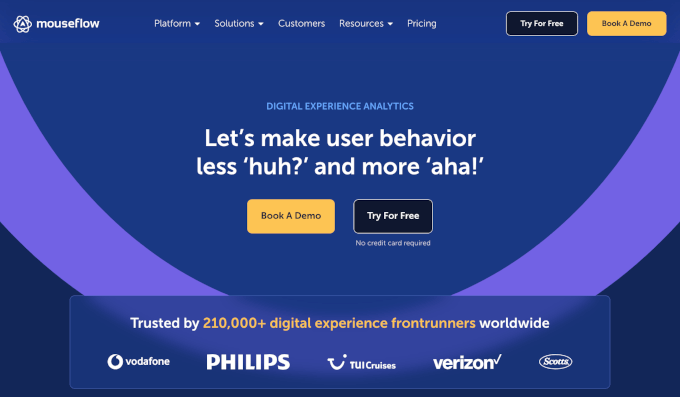
Mouseflow gives you advanced heatmaps, session recordings, and behavior analytics to uncover what’s really going on behind the scenes.
Just keep in mind that, unlike Microsoft Clarity, this is a premium tool.
My Experience
When I tested Mouseflow, the setup was quick and straightforward. I just signed up for an account, installed the Mouseflow plugin, and connected my site.
Right away, I could watch full visitor sessions, not just see where people clicked or scrolled.
The tool also shows you a ‘friction score.’ This is a clever way of pointing out where your visitors get stuck or frustrated, whether it’s on a confusing contact form, a checkout flow, or a landing page.


This level of detail helped me spot problems that regular heatmaps would have missed.
In addition, I tried out its quick feedback surveys. I could ask for feedback in different ways, like using a welcome message, using a rating scale, or even collecting Net Promoter Score (NPS) responses.
This meant I could get real-time feedback on specific issues, making it easier to fix problems on the spot and quickly improve the user experience.
I also liked that you can control exactly when and where these surveys appear using Triggers.
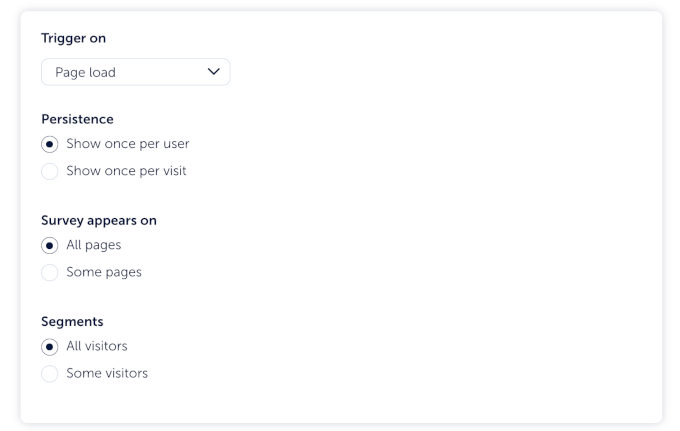
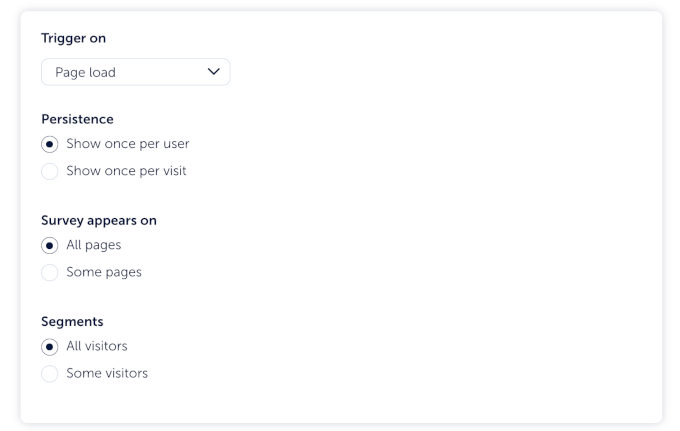
For example, you can set surveys to pop up only on certain pages or for certain user segments.
✅ Pros of Mouseflow:
- Powerful session recordings with click, scroll, and attention tracking
- Automatically detects frustration or confusion
- Tracks where users drop off in your WordPress forms or sales funnels
- Can show feedback surveys based on behavior
- Filters and segments data for more targeted insights
🤔 Cons of Mouseflow:
- More expensive than basic heatmap tools
- Takes time to review all the data
💵 Pricing: Starts at $31/month with a 14-day free trial.
⭐ Why I recommend Mouseflow: Mouseflow is an excellent premium alternative to Microsoft Clarity. While Microsoft Clarity is perfect for getting started, Mouseflow is the ideal next step when you need to identify user frustration automatically. You can dig deeper into form analytics and show feedback surveys to spot and fix issues quickly.
10. TrustPulse – Best Social Proof Notification Tool


Wondering how to make your site feel more trustworthy? TrustPulse shows real-time popups of what others are doing on your site, like signing up or making a purchase. It’s a smart way to build trust fast and nudge visitors to take action.
At WPBeginner, we use TrustPulse on many of our partner sites and have seen how well it shows real-time purchases, signups, and other action notifications to boost conversions.
Check out our full TrustPulse review for more information.
My Experience
TrustPulse is my go-to plugin for adding social proof to WordPress sites.
If you don’t know what social proof is, it’s a fancy term for showing that real people are already engaging with your content or buying your products. That way, new visitors feel more confident doing the same.
When I tested TrustPulse, the setup was quick and beginner-friendly. I just installed the plugin, created my first campaign, and followed the step-by-step guide to customize notifications and choose where they would appear on my site.


What I really liked was the smart display rules.
I could easily control when and how often notifications appeared, ensuring they popped up at just the right time. This kept things engaging without ever feeling spammy or annoying for visitors.
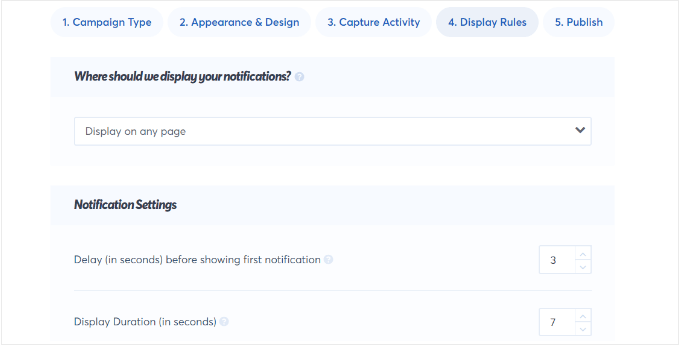
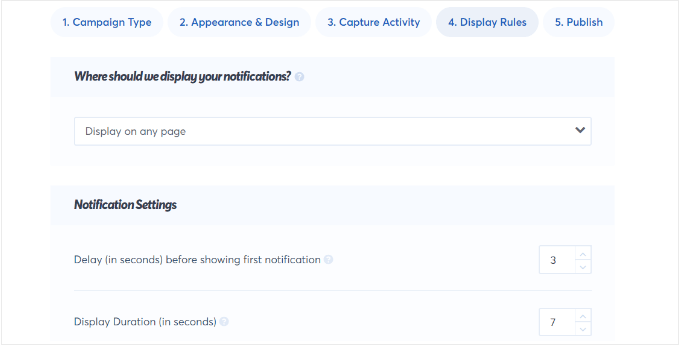
Plus, it works well with popular WordPress plugins. This means you can trigger notifications based on actual user actions like form submissions, purchases, or downloads.
✅ Pros of TrustPulse:
- Builds trust quickly with real-time activity popups
- Helps build an email list and improve sales by reducing hesitation
- Custom rules to control where and when popups show
- Works with popular WordPress plugins and tools
- Easy to set up, no coding needed
🤔 Cons of TrustPulse:
- Can feel spammy if overused
- Limited design customization
💵 Pricing: A limited free plan is available. Paid plans start at $5/month (billed annually) for up to 2,500 sessions.
⭐ Why I recommend TrustPulse: Whether you’re just starting out or growing an existing site, TrustPulse is a great tool for building trust. It showcases real-time activity, providing powerful social proof and encouraging others to take action. It’s easy to use and highly effective for boosting sales.
11. Beacon – Best Tool for Building Lead Magnets


Beacon is a powerful all-in-one tool for creating lead magnets that allow you to collect email subscribers. You can design eBooks, checklists, workbooks, and more using beautifully pre-made templates – no designer or developer needed.
For this roundup, I tested Beacon’s drag-and-drop editor, opt-in form options, and AI-powered writing tools. Check out our full Beacon review to learn more about it.
My Experience
When I tried Beacon, the setup felt really simple and intuitive.
I started by picking a template from their library of professional lead magnet designs, and then jumped right into customizing it for my brand.
Changing colors, adding pages, and dragging in new content blocks was all point-and-click, no design skills needed.


What stood out to me was how Beacon goes beyond lead magnets. I could also create popups, inline forms, and locked content links, all from the same dashboard.
This gives you one central place to manage your campaigns and track leads.
I also explored Beacon’s AI Content block. After typing in a prompt, the AI wrote up lead magnet text for me and even let me pick different tones for rewrites.
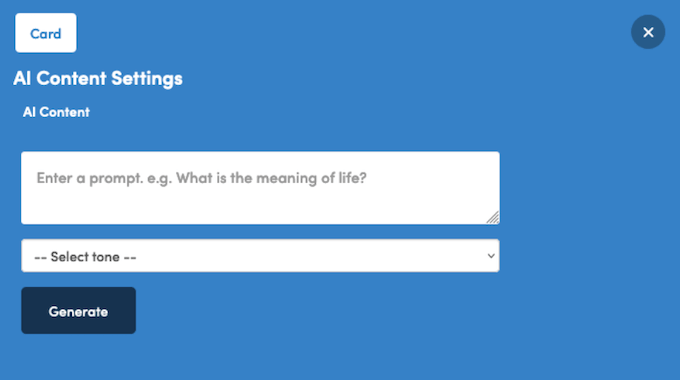
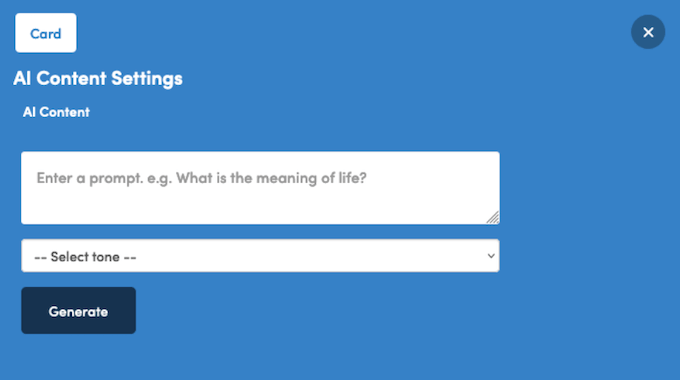
It sped up my workflow and made setting up downloadables a lot less stressful.
✅ Pros of Beacon
- Easy-to-use templates for eBooks, checklists, and more
- Inline forms, popups, and locked links in one tool
- Built-in AI to help write or rewrite lead magnet content
- Campaign insights and lead tracking dashboard
🤔 Cons of Beacon
- The free plan is limited to one lead magnet per month
- Advanced features (like auto-populating PDFs with subscriber data or custom sender emails) require a premium plan
- Fewer design customization options than full design tools
💵 Pricing: Free plan available (1 lead magnet/month, unlimited opt-ins). Premium plans start at $19/month.
⭐ Why I recommend Beacon: It’s a beginner-friendly tool for creating professional lead magnets and capturing leads – all without switching between multiple tools. If you’re focused on growing your email list, Beacon is a great place to start.
Which Is the Best Conversion Rate Optimization Tool for WordPress?
There’s no single “best” tool for everyone; it really depends on what you need to optimize. That said, here are my top picks based on different goals:
- Best Overall: OptinMonster – If you want a powerful, all-in-one conversion toolkit, OptinMonster is hard to beat. From popups and slide-ins to exit intent and A/B testing, it gives you complete control over lead generation and conversion campaigns.
- Best for A/B Testing: Thrive Optimize – If you’re focused on improving landing page performance through testing, Thrive Optimize is a great choice. It’s built right into Thrive Architect and makes it easy to run A/B tests without any coding.
- Best for Collecting Feedback: UserFeedback – Not sure why visitors aren’t converting? UserFeedback helps you ask the right questions at the right time — directly on your site. It’s perfect for gathering insights and removing friction points.
- Best for WooCommerce: FunnelKit – Selling with WooCommerce? FunnelKit is our go-to for optimizing checkout flows and adding post-purchase upsells. It helps reduce cart abandonment and boost order values with minimal setup.
🧑💻 Pro Tip: Each tool has a specific strength, and the best results often come from combining them.
For example, MonsterInsights tells you what is happening on your site, like ‘this page has a high exit rate.’ Meanwhile, Microsoft Clarity shows you why it’s happening by letting you watch recordings of where users get stuck or confused on that exact page.
Once you see what’s causing drop-offs, you can use OptinMonster to get more leads or FunnelKit to improve your WooCommerce checkout.
Just keep in mind: Conversion optimization isn’t a one-and-done task. The best websites keep testing, learning, and making changes based on what real users are doing.
Bonus Tip 💡: Use FOMO to Nudge Visitors into Action
Conversion optimization is all about guiding your visitors toward taking the next step – whether that’s subscribing, purchasing, or signing up. And one of the simplest but most effective tactics is using FOMO (fear of missing out).
Tools like OptinMonster make it easy to add time-limited popups, countdown timers, and real-time activity notifications. These create a sense of urgency and social proof that encourage users to act right away rather than put it off.


Whether you’re showing a “Sale ends in 15 minutes” countdown or a “Lisa from New York just signed up!” message, these nudges can increase trust and trigger faster decisions.
🧑💻 Pro Tip: Start small, experiment with messaging, and you’ll likely see a noticeable boost in conversions!
For more information, see our guide on how to use FOMO on your WordPress site to increase conversions.
FAQs About Conversion Optimization Tools
If you’re new to conversion optimization or looking to improve your current strategy, these common questions and answers can help guide you in the right direction.
What is a good conversion rate?
It depends on your specific goals – whether that’s product purchases, email signups, or form submissions. A typical website conversion rate is around 2–5%, but what’s most important is tracking your baseline and improving over time.
Which software is best for building a high-converting sales funnel?
FunnelKit is a top choice for WooCommerce users. It lets you create custom sales funnels, one-page checkouts, and post-purchase upsells to increase revenue.
Can I use multiple conversion tools together?
Yes, most tools work well together and provide complementary insights. However, avoid using multiple tools that serve the same function (like two different popup tools) as this can create conflicts and confuse visitors.
None of my marketing strategies is working – what should I do?
Start by analyzing what users are doing on your site. Tools like MonsterInsights and Microsoft Clarity can help you identify drop-off points or confusing elements. Then, test new messaging or offers based on those insights.
How long does it take to see conversion improvements?
Basic improvements like adding exit-intent popups can show results within days. More complex optimizations requiring A/B testing typically need 2-4 weeks to generate reliable data. Patience is important for meaningful optimization.
How can I turn website visitors into paying customers?
Focus on reducing friction and building trust. Use lead generation tools like OptinMonster, show real-time activity with TrustPulse, and provide on-page help with tools like Beacon.
What are the most effective ways to convert blog traffic into leads or sales?
Offer content upgrades related to the blog topic, place opt-in forms strategically, and experiment with headlines and calls to action using A/B testing tools like Thrive Optimize.
More WordPress Conversion Optimization Guides
I hope this article has helped you find the best conversion optimization tools for your WordPress site.
Next up, you might want to see our guides on:
If you liked this article, then please subscribe to our YouTube Channel for WordPress video tutorials. You can also find us on Twitter and Facebook.